接上文使用 Nextjs14 和 shopify store front api 创建自定义在线商城,继续 Nextjs 搭建 shopify 商城网站内容。在上一篇文章中,我们已经配置好了 shopify 的 api,在这篇文章中,我们实现从 api 获取数据,渲染到页面并实现一个基本的购物流程。
一.服务器查询商品列表
我们到 Shopify GraphiQL App 后台来查询商品列表,查询商品的 id,名称,详情,价格,商品图片字段,handle,这些都是一些常用的字段, 其中 handle 是一个可读的字符串,用于构建用户友好的 URL,后期如果需要更多字段,我们再添加。查询前 6 个商品,查询语句是这样的。
query queryProduct {
products(first: 6) {
edges {
node {
id
title
description
tags
handle
priceRange {
minVariantPrice{
amount
currencyCode
}
}
images(first: 2) {
edges {
node {
url
altText
}
}
}
}
}
}
}
查询结果如下:
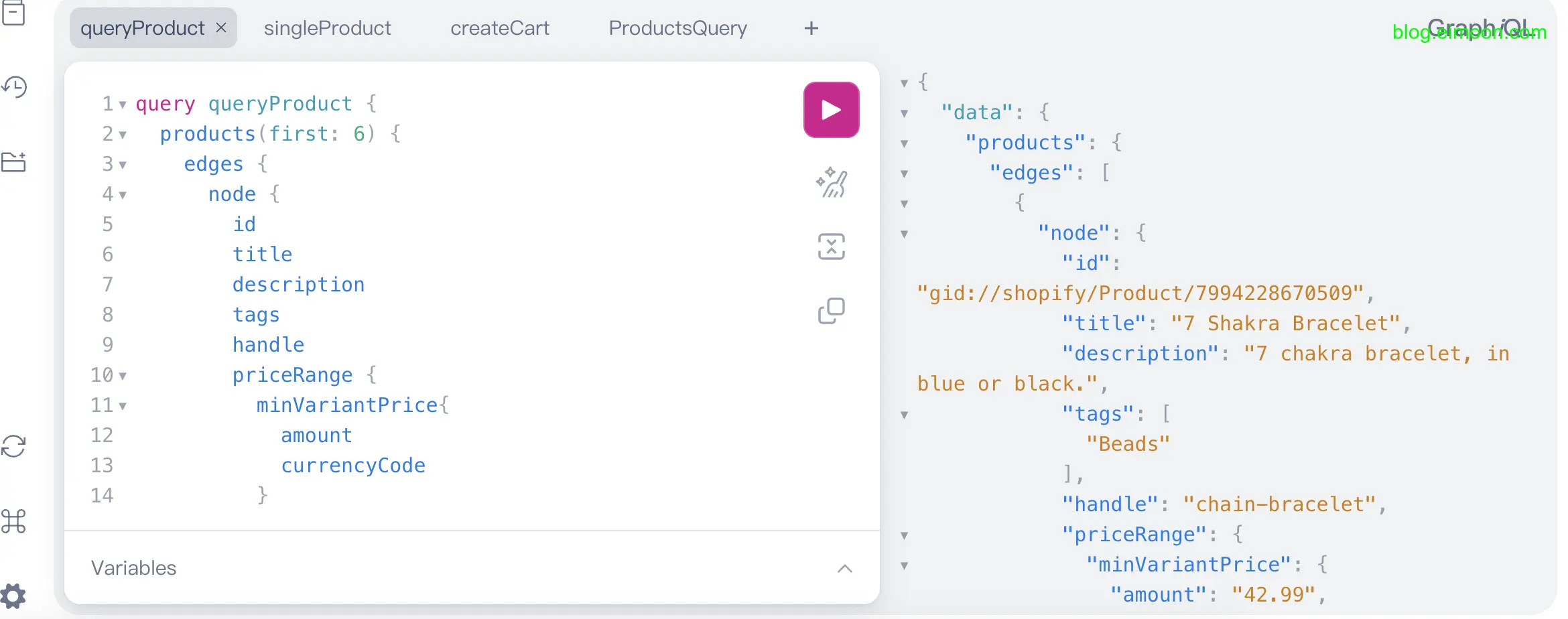
如果不知道 GraphQL 查询语句的话,可以查看文档或者使用 chatgpt 提问,对于这种有明确要求,很具体的问题,chatgpt 是非常好用的。
二.创建一个工具函数
因为我们需要很多查询,为了方便后续多个查询,封装一个工具函数,在src/lib/路径创建一个 index.ts 文件,里面定义一个通用的封装函数。
export async function shopifyFetch<T>(
query: string,
variables?: Record<string, any>
): Promise<{ status: number; body?: T; error?: string }> {
try {
// 读取环境变量
const apiUrl = process.env.NEXT_PUBLIC_API_URL;
const accessToken = process.env.NEXT_PUBLIC_ACCESS_TOKEN;
if (!apiUrl || !accessToken) {
throw new Error('API URL or Access Token is not configured.');
}
// 发送请求
const response = await fetch(apiUrl, {
method: 'POST',
headers: {
'Content-Type': 'application/json',
'X-Shopify-Storefront-Access-Token': accessToken,
},
body: JSON.stringify({ query, variables }),
});
if (!response.ok) {
throw new Error(`Request failed with status ${response.status}`);
}
const responseBody: T = await response.json();
// 返回结果
return {
status: response.status,
body: responseBody,
};
} catch (error) {
// 调试错误处理 部署时删除
console.error('Error fetching data:', (error as Error).message);
return {
status: 500,
error: (error as Error).message || 'Error receiving data',
};
}
}
请求参数包括 GraphQL 查询语句和可选的变量,返回请求状态,响应体或者错误。
三.创建请求商品列表函数
使用封装函数,创建具体的功能函数。
1.首先创建数据类型
然后在 src 目录下创建一个 types 文件夹,里面创建一个 index.ts 文件,添加一下数据类型, 可以把在 shopify 后台查询到的结果数据给 chatgpt,让他总结出数据类型。
// 商品列表shopify结构
export type IProductList = {
data: {
products: {
edges: Array<{
node: Product;
}>;
};
};
};
// 商品列表响应对象
export type IProductListResponst = {
status: number;
body?: IProductList;
error?: string;
};
type Price = {
amount: number;
currencyCode: string;
};
// shopify商品数据结构
export type Product = {
id: string;
title: string;
description: string;
tags: string[];
handle: string;
priceRange: {
minVariantPrice: Price;
};
images: {
edges: Array<{
node: Image;
}>;
};
};
// 商品图片
type Image = {
url: string;
altText?: string | null;
};
2.定义查询商品列表函数
在src/lib/index.ts 创建一个查询商品列表的函数.
export async function fetchProductList(): Promise<IProductListResponst> {
const productsListQuery = gql`
query {
products(first: 6) {
edges {
node {
id
title
description
tags
handle
priceRange {
minVariantPrice {
amount
currencyCode
}
}
images(first: 1) {
edges {
node {
url
altText
}
}
}
}
}
}
}
`;
// 使用刚刚定义的函数发送请求
const result = await shopifyFetch<IProductList>(productsListQuery);
if (result.status === 200) {
return { status: 200, body: result.body };
} else {
// 调试使用
console.error('Failed to fetch product list:', result.error);
return {
status: 500,
error: result.error || 'Failed to fetch product list.',
};
}
}
其中 productsListQuery 即为我们在后台(第一步)的查询语句
四.把数据渲染到前端
1.测试获取数据状态
在 app/pages.tsx 页面我们使用 fetchProductList 函数来获取数据,首先测试一下数据获取情况。
const result = await fetchProductList();
const productList = result.body?.data.products.edges;
// 先测试一下
console.log(productList);
因为这个是服务器端请求,所以查看你的终端而不是浏览器控制台,正常应该如下所示。
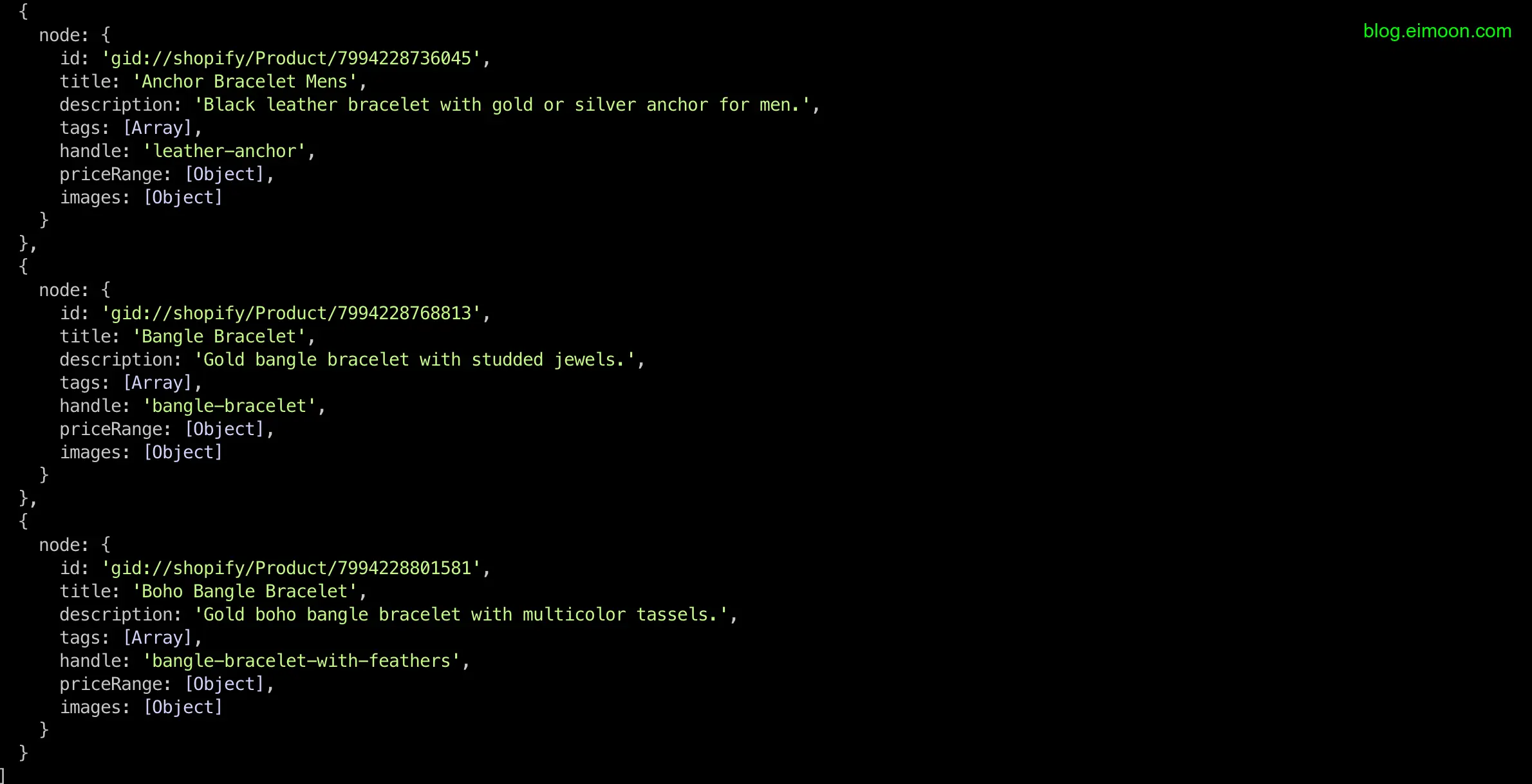
如果请求错误,除了检查代码的问题外,还要检查的你的网络代理
2.把数据渲染到页面中
成功获取到数据后,现在我们可以把数据渲染到页面中了。
{
productList?.map((product) => (
<Link
key={product.node.handle}
href={`/products/${product.node.handle}`}
className='group'
>
<div className='aspect-h-1 aspect-w-1 w-full overflow-hidden rounded-lg bg-gray-200 xl:aspect-h-8 xl:aspect-w-7'>
<Image
width={200}
height={200}
alt={'product.node.images.edges[0].node.altText'}
src={product.node.images.edges[0].node.url}
className='h-full w-full object-cover object-center group-hover:opacity-75'
/>
</div>
<h3 className='mt-4 text-sm text-gray-700'>{product.node.title}</h3>
<p className='mt-1 text-lg font-medium text-gray-900'>
{product.node.priceRange.minVariantPrice.currencyCode}
</p>
<p className='mt-1 text-lg font-medium text-gray-900'>
{product.node.priceRange.minVariantPrice.amount}
</p>
</Link>
));
}
都是一些简单的数据渲染,其中图片我们以获取到的第一张商品图片为展示图。shopify 的数据结构很深,好在我们使用的是 ts,数据结构有代码提示,还是很方便的。
3.配置 nextjs 安全地址
为了保护您的应用程序免受恶意用户的攻击,nextjs 需要进行配置才能使用外部图像参考文档。 因此需要添加域名配置,在 next.config.mjs 中添加类似这样的配置。
images: {
remotePatterns: [
{
protocol: 'https',
hostname: 'cdn.shopify.com',
port: '',
pathname: '/s/files/**',
},
],
dangerouslyAllowSVG: true,
},
现在查看你的页面应该类似这样

4.简单优化价格展示
在 util 文件夹创建一个 formatPrice.ts 文件,里面创建一个货币格式化的函数。
export const formatPrice = (price: number) =>
Intl.NumberFormat("zh-CN", {
style: "currency",
currency: "CNY",
minimumFractionDigits: 2
}).format(price);
修改货币展示的代码
<p className='mt-1 text-lg font-medium text-gray-900'>
{formatPrice(product.node.priceRange.minVariantPrice.amount)}
</p>
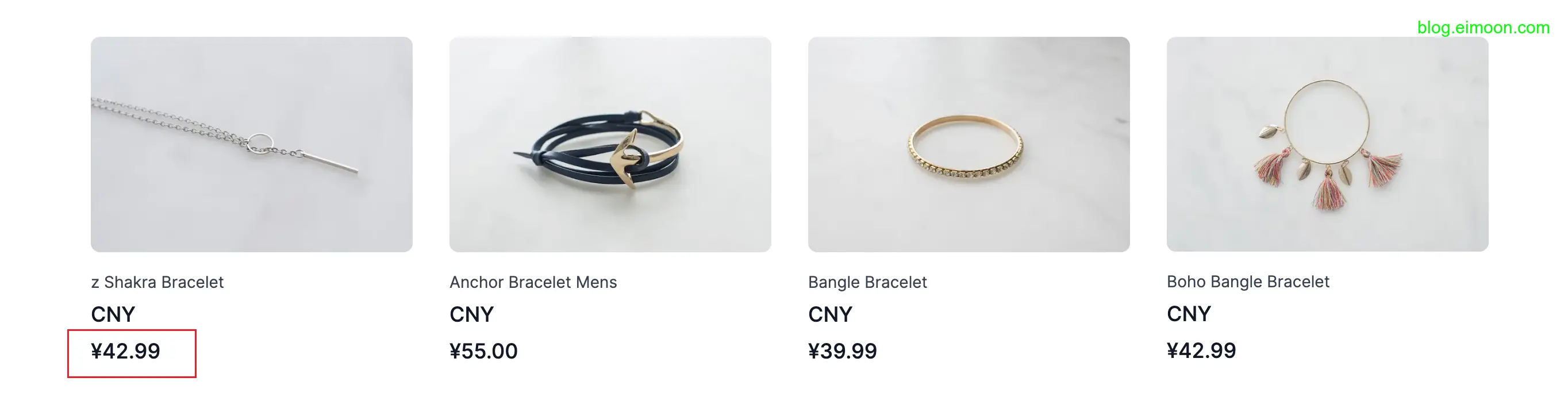
这样我们的获取商品列表就完成了。
五.查询单一商品详情
1.构建查询语句
回到 GraphiQL 后台,查询商品详情,不同于商品列表,我们需要提供一个变量$handle
query singleProduct($handle: String!) {
product(handle: $handle) {
title
description
updatedAt
tags
priceRange {
minVariantPrice {
amount
}
}
images(first: 1) {
edges {
node {
url
altText
}
}
}
variants(first: 1) {
edges {
node {
id
}
}
}
}
}
在后台的Variables部分添加一下变量,然后点击查询,会显示某一个商品的详情信息
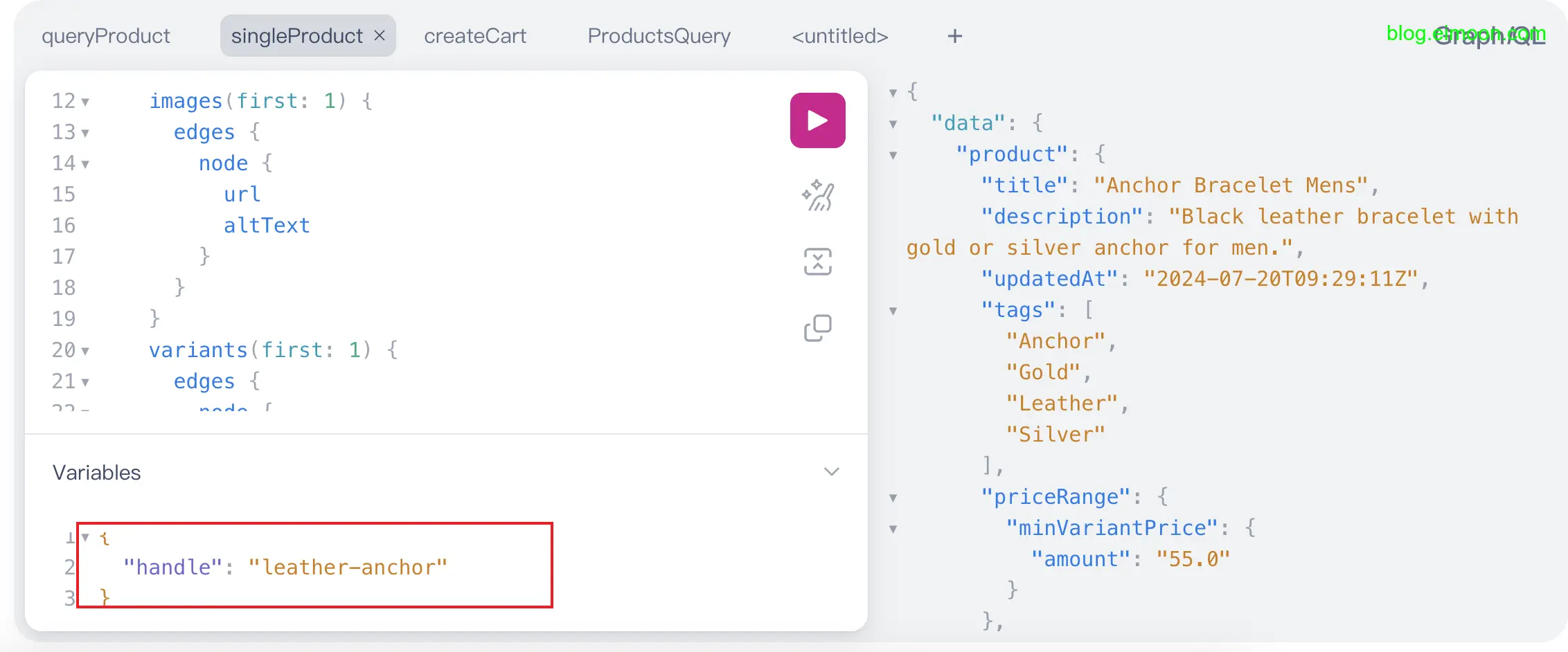
2.添加数据类型
根据上一步的查询结果定义一个商品详情数据类型。
// 单一商品数据结构
export type ISingleProduct = {
data: {
product: {
title: string;
description: string;
updatedAt: string;
tags: string[];
priceRange: {
minVariantPrice: Price;
};
images: {
edges: Array<{
node: Image;
}>;
};
variants: {
edges: Array<{
node: {
id: string;
};
}>;
};
};
};
};
3.定义查询函数
现在把查询语句整理到函数中, 在 lib/index.ts 中添加函数
// 查询某一商品详情
export async function fetchSingleProduct(
handle: string
): Promise<ISingleProductResponst> {
const singleProduct = gql`
query singleProduct($handle: String!) {
product(handle: $handle) {
title
description
updatedAt
tags
priceRange {
minVariantPrice {
amount
}
}
images(first: 1) {
edges {
node {
url
altText
}
}
}
variants(first: 1) {
edges {
node {
id
}
}
}
}
}
`;
const result = await shopifyFetch<ISingleProduct>(singleProduct);
if (result.status === 200) {
return { status: 200, body: result.body as ISingleProduct };
} else {
console.error('Failed to fetch product detail:', result.error);
return {
status: 500,
error: result.error || 'Failed to fetch product detail.',
};
}
}
四.渲染商品详情页面
1.创建商品详情页面
创建一个目录 src/pages/products,在里面添加一个文件[handle].tsx,添加一下商品详情,样式参考这个网站,复制这个样式,添加到 handle.tsx 页面。
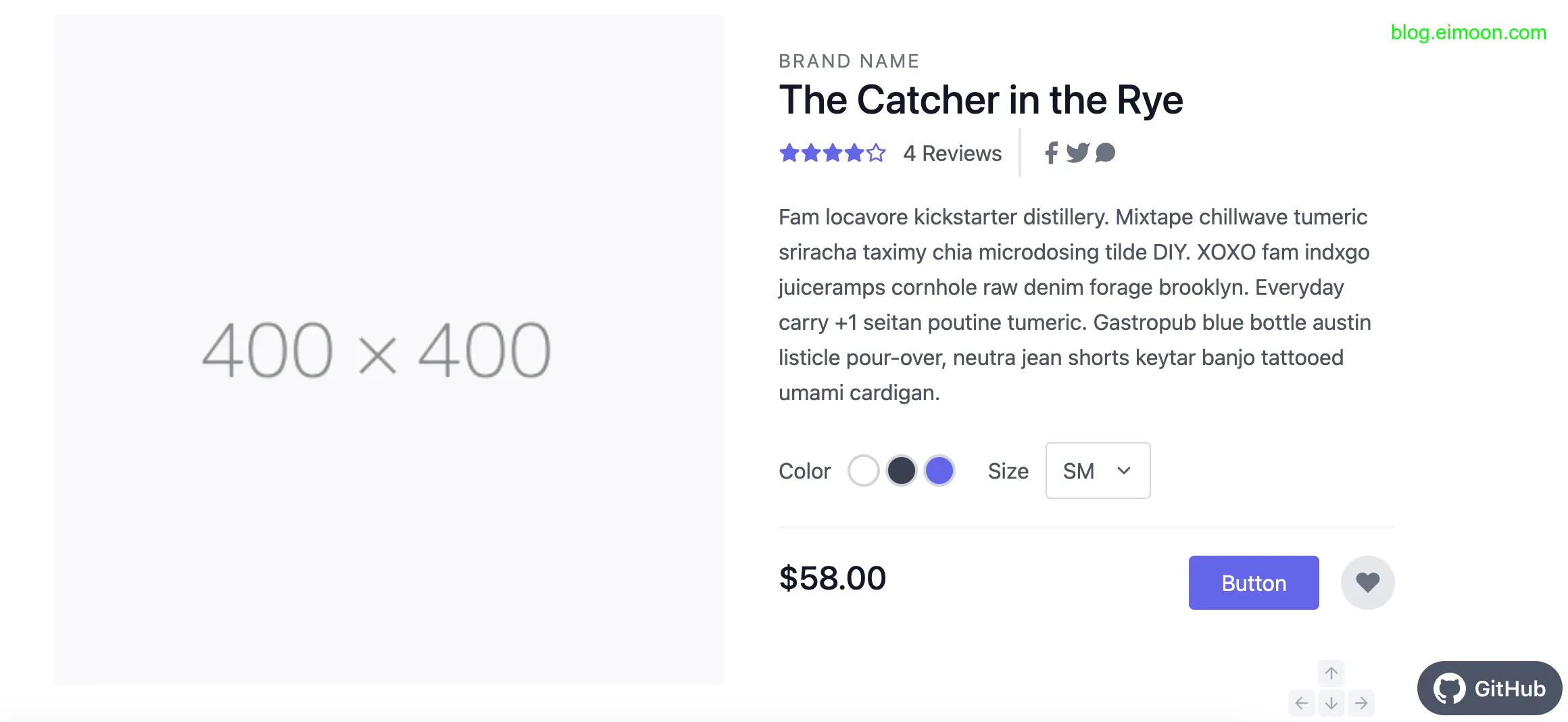
2. 获取路由参数
在之前的商品列表页面中,我们使用这样的跳转链接。
<Link
key={product.node.handle}
href={`/products/${product.node.handle}`}
className='group'
></Link>
现在首先要获取传递过来的参数
const params = useParams<{ handle: string }>();
定义一个 singleProduct 变量来储存数据,使用 useState 管理状态。
const [singleProduct, setSingleProduct] = useState<ISingleProduct | undefined>(
undefined
);
然后在 useeffect 中发送请求
useEffect(() => {
const fetchData = async () => {
if (params?.handle) {
try {
const response = await fetchSingleProduct(params.handle);
const singleProduct = response.body;
setSingleProduct(singleProduct);
} catch (error) {
console.error('Error fetching product:', error);
}
}
};
fetchData();
}, [params?.handle]);
console.log('singleProduct', singleProduct);
在浏览器控制台查看有这样的输出
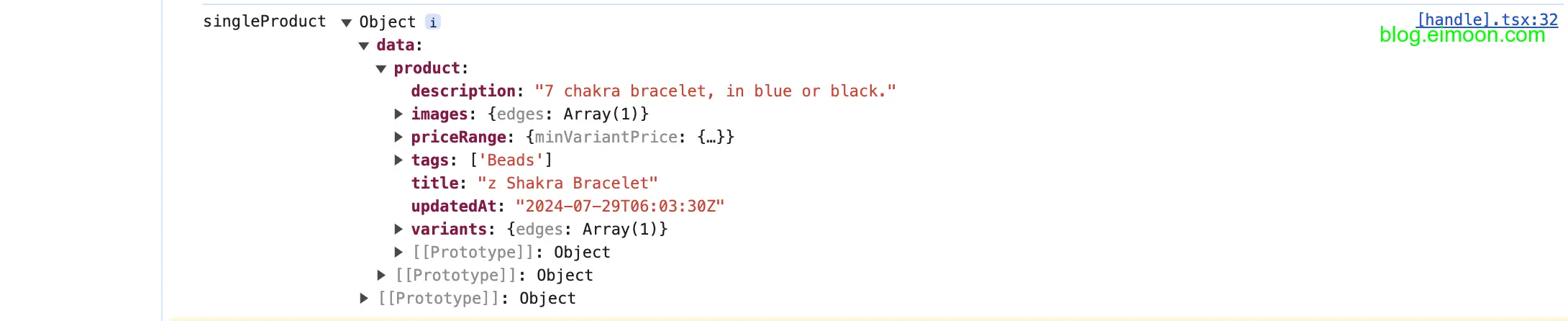
你也可以使用react-query 来发送请求。
这样我们成功获取到了商品详情数据,然后继续把数据渲染到页面上
<section className='text-gray-600 body-font overflow-hidden'>
<div className='container px-5 py-24 mx-auto'>
<div className='lg:w-4/5 mx-auto flex flex-wrap'>
<div className='lg:w-1/2 w-full lg:pr-10 lg:py-6 mb-6 lg:mb-0'>
<h2 className='text-sm title-font text-gray-500 tracking-widest'>
BRAND NAME
</h2>
<h1 className='text-gray-900 text-3xl title-font font-medium mb-4'>
{singleProduct?.data.product.title}
</h1>
<div className='flex mb-4'>
<a className='flex-grow text-indigo-500 border-b-2 border-indigo-500 py-2 text-lg px-1'>
Details
</a>
</div>
<p className='leading-relaxed mb-4'>
{singleProduct?.data.product.description}{' '}
</p>
<div className='flex border-t border-gray-200 py-2'>
<span className='text-gray-500'>Color</span>
<span className='ml-auto text-gray-900'>
{singleProduct?.data.product.tags[0]}
</span>
</div>
<div className='flex border-t border-b mb-6 border-gray-200 py-2'>
<span className='text-gray-500'>Quantity</span>
<span className='ml-auto text-gray-900'>1</span>
</div>
<div className='flex'>
<span className='title-font font-medium text-2xl text-gray-900'>
{singleProduct?.data.product.priceRange.minVariantPrice.amount}
</span>
<button
onClick='{checkout}'
className='flex ml-auto text-white bg-indigo-500 border-0 py-2 px-6 focus:outline-none hover:bg-indigo-600 rounded'
>
马上购买
</button>
</div>
</div>
{imageUrl && (
<image
width='{400}'
height='{400}'
alt='ecommerce'
className='lg:w-1/2 w-full lg:h-auto h-64 object-cover object-center rounded'
src='{imageUrl}'
/>
)}
</div>
</div>
</section>
完成后的商品详情页面
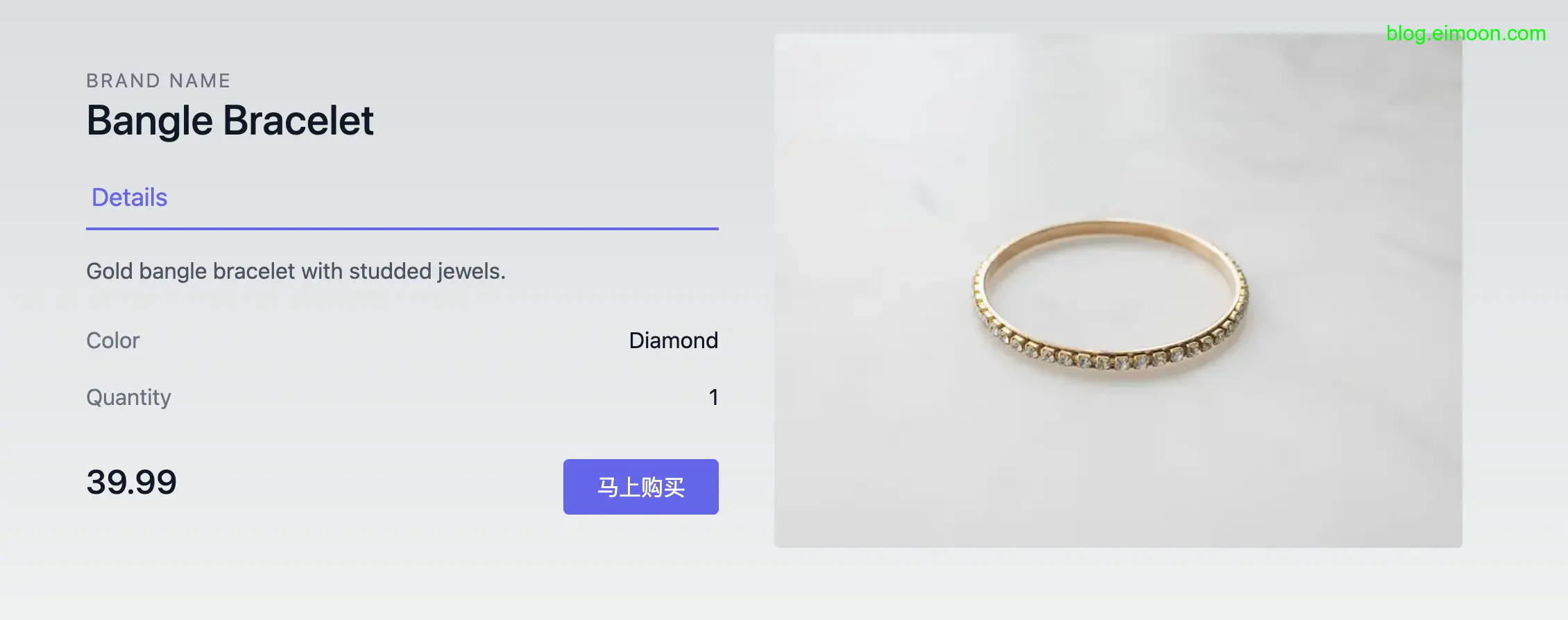
五、创建订单
重复上面的步骤,在后台创建创建订单的 GraphQL 查询语句.
1.创建查询语句
mutation createCart($lines: [CartLineInput!]!) {
cartCreate(input: { lines: $lines }) {
cart {
id
checkoutUrl
lines(first: 5) {
edges {
node {
merchandise {
... on ProductVariant {
id
}
}
quantity
}
}
}
}
}
}
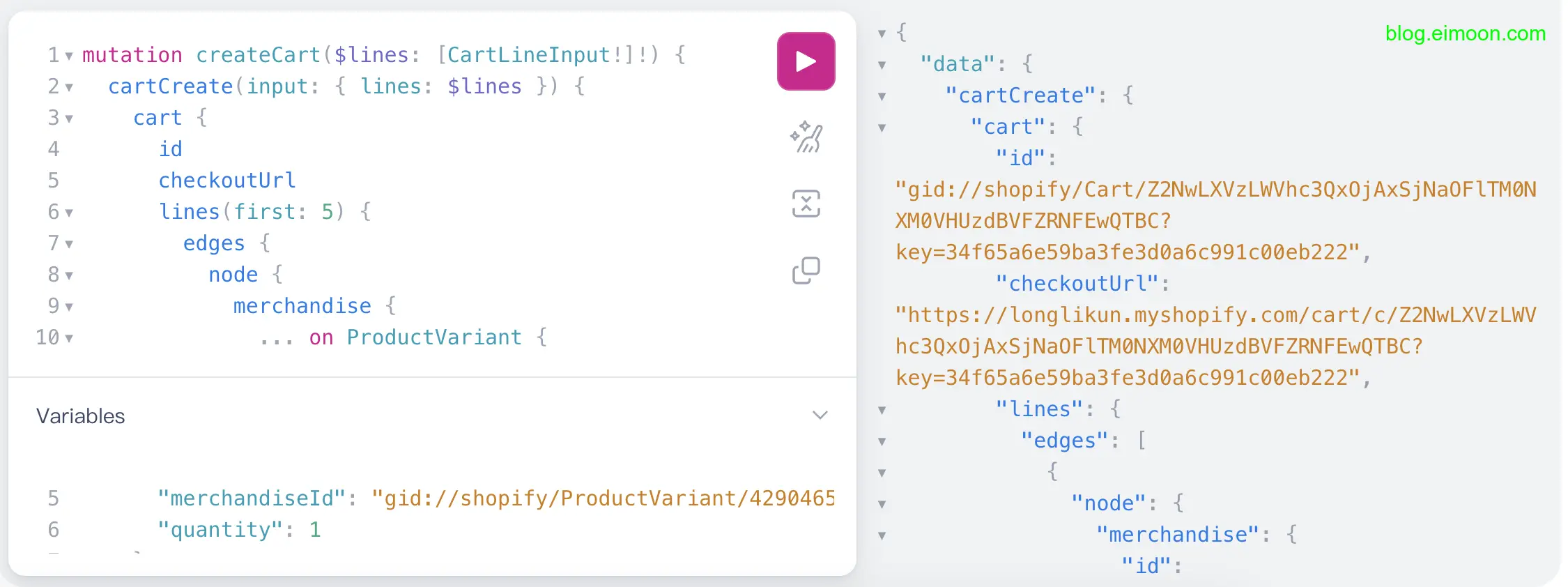
2.创建查询函数
在lib/index.ts 中创建一个 createCart 函数
export async function createCart(
lines: ILineCollection
): Promise<ICartCreateResponse> {
const checkoutQuery = gql`
mutation createCart($lines: [CartLineInput!]!) {
cartCreate(input: { lines: $lines }) {
cart {
id
checkoutUrl
lines(first: 5) {
edges {
node {
merchandise {
... on ProductVariant {
id
}
}
quantity
}
}
}
}
}
}
`;
try {
const result = await shopifyFetch(checkoutQuery, { lines: lines });
if (result.body) {
return { status: 200, body: result.body as ICartCreate };
} else {
throw new Error('Failed to fetch create cart.');
}
} catch (error) {
// 调试用部署时删除
console.error('Database Error:', error);
throw new Error('Failed to fetch create cart.');
}
}
3 使用查询函数
定义一个 lineCollections 数组,为了方便,简化 quantity 为 1。
const lineCollections = [
{
merchandiseId: singleProduct?.data.product.variants.edges[0].node.id,
quantity: 1,
},
];
在商品详情页面中定义一个创建订单的 checkout 函数,这个函数会返回一个checkoutUrl,这个地址是shooify的真实支付页面。所以当请求成功后,跳转到这个页面进行支付。
// 创建订单
async function checkout() {
const data = createCart(lineCollections);
const checkoutUrl = (await data).body?.data.cartCreate.cart.checkoutUrl;
if (checkoutUrl) {
window.location.href = checkoutUrl;
} else {
console.error('Checkout URL not found');
}
}
给 button 绑定创建订单的函数。
<button
onClick={checkout}
className='flex ml-auto text-white bg-indigo-500 border-0 py-2 px-6 focus:outline-none hover:bg-indigo-600 rounded'
>
马上购买
</button>
4.测试流程
在商品列表选择某一个商品,点击马上购买,如果你已经登陆 shopify 账户会跳转到 shopify 的支付页面,否则会跳转到登陆页面。
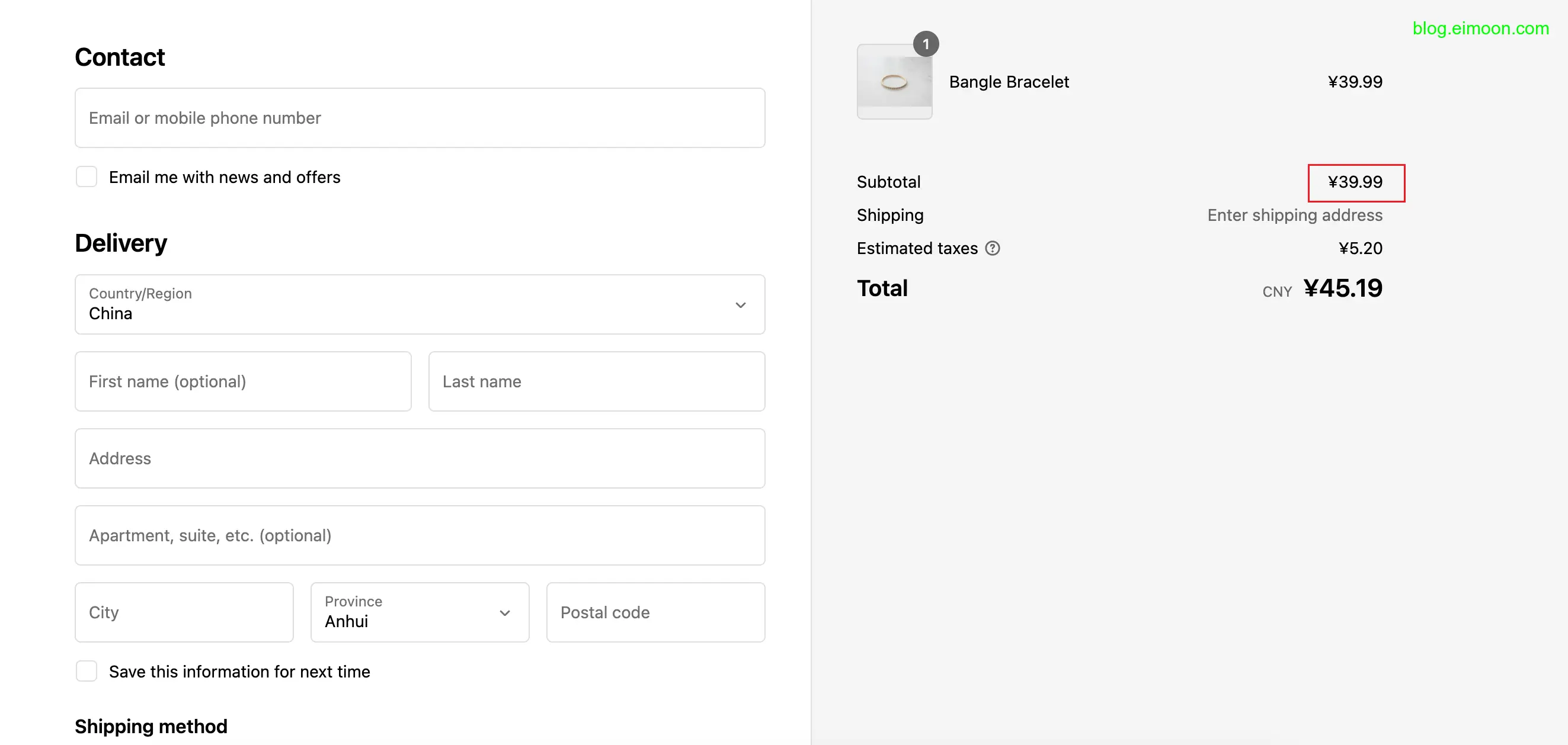
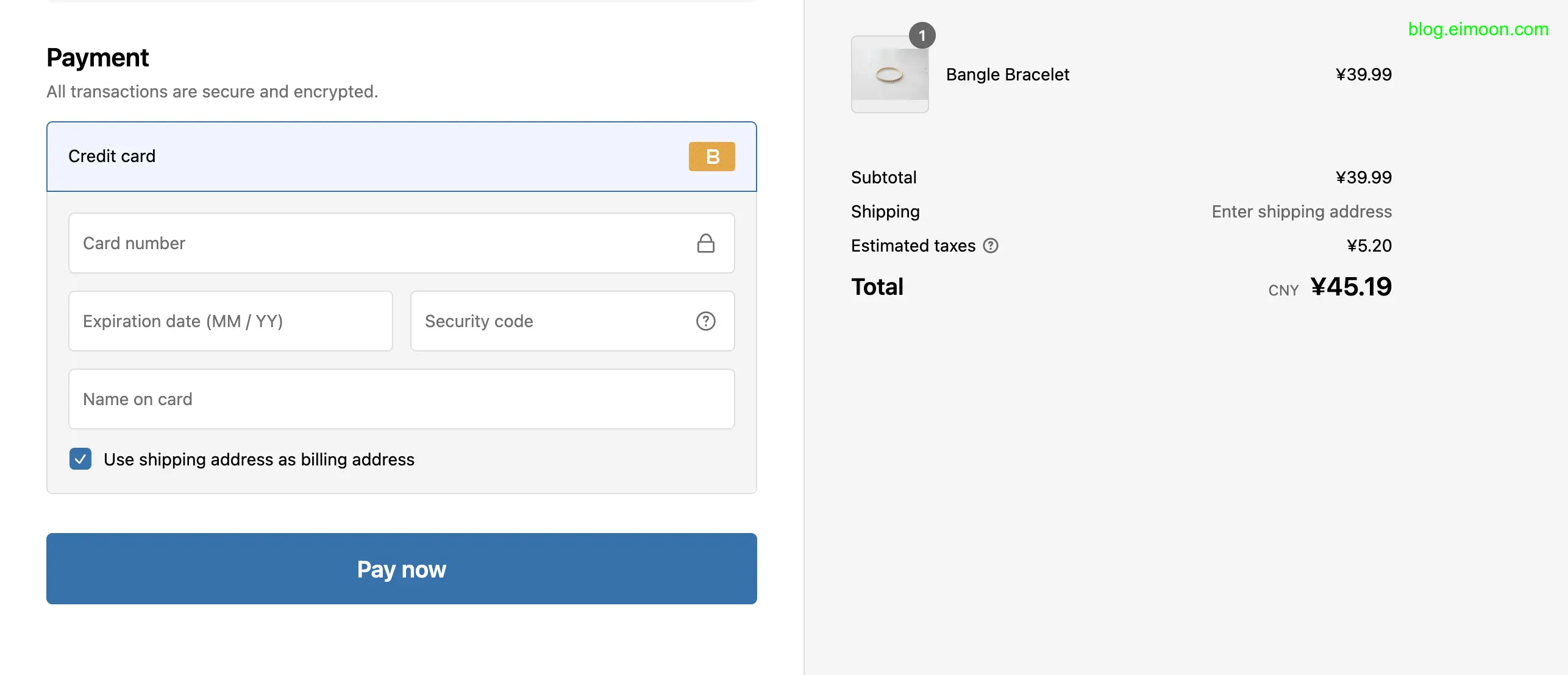
根据 Shopify 的政策,使用 Storefront API 构建的应用程序不能完全复制 Shopify 的所有功能。特别是支付环节,必须借助 Shopify 的支付系统来完成,这也确保了交易的安全性和合规性。
因此,我们完成了一个使用 Next.js 14 和 Shopify Storefront API 构建一个基本的在线商店.
你可以把他部署到vercel上面.部署到vercel上面:基本上是导入,修改环境变量,自动部署,鉴于这篇文章已经够长了,我这里就不赘述了。

总结
本文通过使用 Next.js 14 和 Shopify Storefront API 构建了一个简单的电子商务应用程序。实际开发中,一些和商品属性密切关联的功能,需要根据具体商品属性和营销需求来综合考虑。同时,还可以针对样式美化和更详细的错误处理进行优化,以提升用户体验。 总的来说,本文为您提供了一个基本的 Next.js 14 和 Shopify 电子商务应用程序的构建过程。如果这篇文章对您有所帮助,欢迎分享给您的朋友和同事。
关注我获取更多资讯


